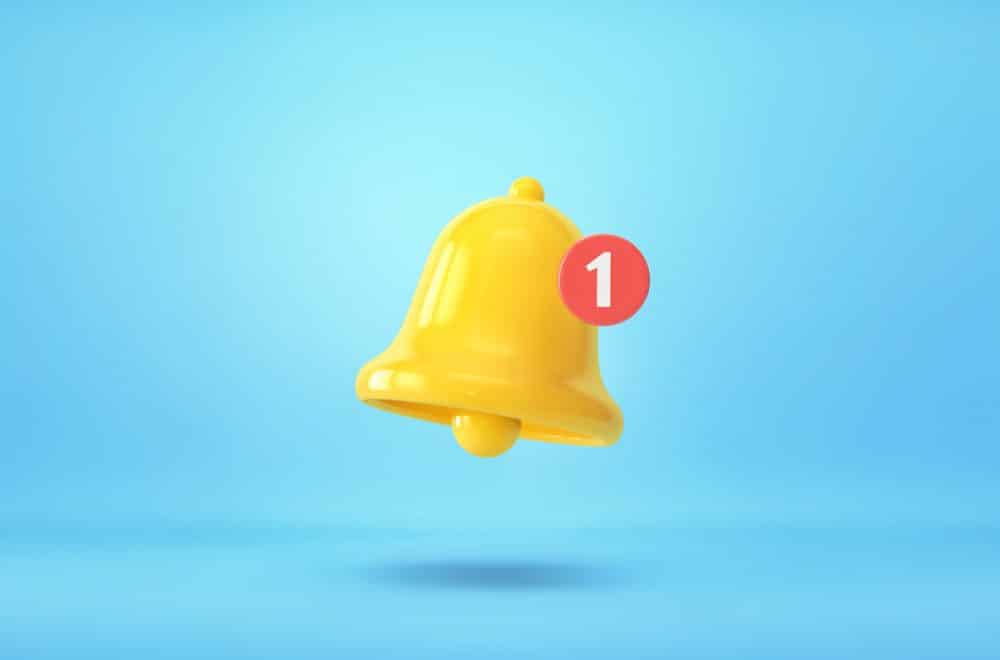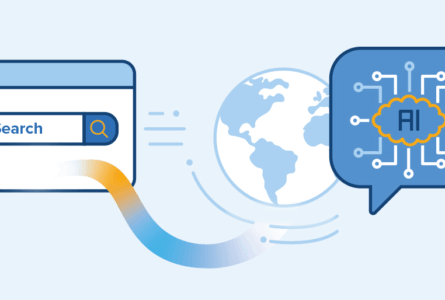One of the best ways to have satisfied buyers is to respond quickly to the requests you receive. To help you manage your requests and improve your conversations with buyers, we recently introduced a new feature: the notification center.
What is a notification center?
It’s a space available in your back office that informs you as soon as you receive a new message from a potential buyer in your negotiation interface.
What type of notifications does it provide?
A new alert will appear in the notification center in the following cases:
- A new request in your negotiation interface
- A new RFQ (request for quotation)
For an ongoing request or RFQ, the following will trigger notifications:
- A new message from the buyer
- A quote validated by the buyer
- A quote declined by the buyer
- A request for changes to a quote
Where is the notification center in my back office?
You can access the notification center through the bell located in the navigation bar at the top of your back office, next to your username.
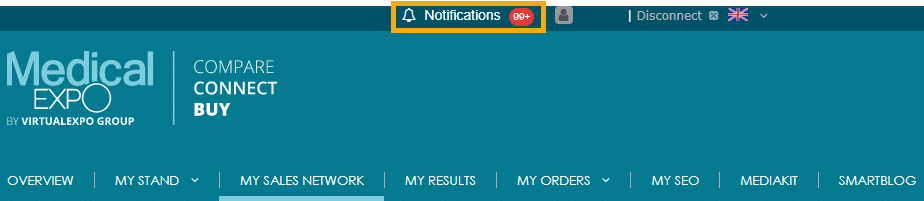
Who can access the notification center?
Only the contacts listed on your “My Sales Network” page who are recipients of buyer requests are able to access the notification center.
Area managers and third parties who have been copied to requests or who have been forwarded requests cannot access the notification center
So remember to fill in the contacts that can handle requests in your back office so that they will have access to new notifications.
How does the notification center work?
As soon as a buyer sends a message, accepts or declines a quote or requests a new one, the number in the red circle next to “Notifications” changes. It updates every time you view a notification.
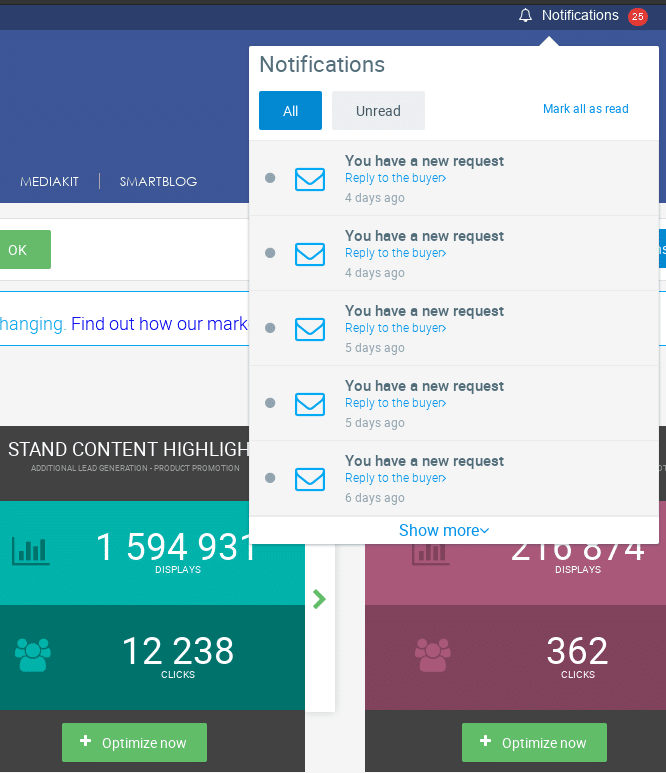
To open the notification center, simply click on “Notifications” or on the bell at the very top of your back office. The last 5 notifications received are displayed by default. You can view all your notifications by clicking on “View More”.
Notifications that you haven’t read yet are displayed on a gray background and those you have already read are on a white background.
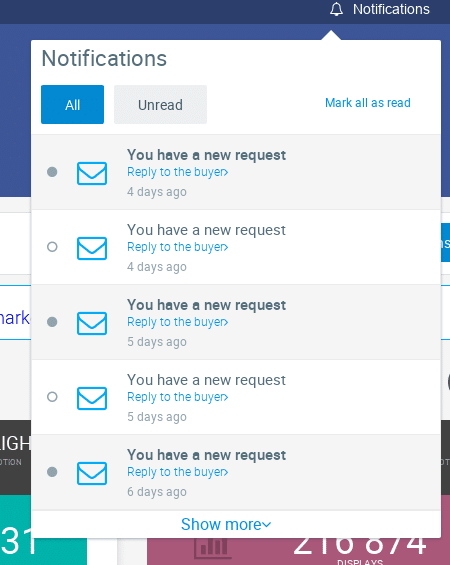
When you click on a notification, you will be redirected to the corresponding request in your negotation interface.
Notifications remain available in the center for 30 days and are then permanently deleted regardless of their status.
The following options are available for sorting your notifications:
- You can change the status of a notification from “read” to “unread”
- You can display all read and unread notifications together
- You can mark all notifications as read in one click
Thank you for reading this article! We hope this new feature will make it easier for you to be informed in real time of new messages sent by buyers interested in your products. For any additional information, do not hesitate to contact your Account Manager.